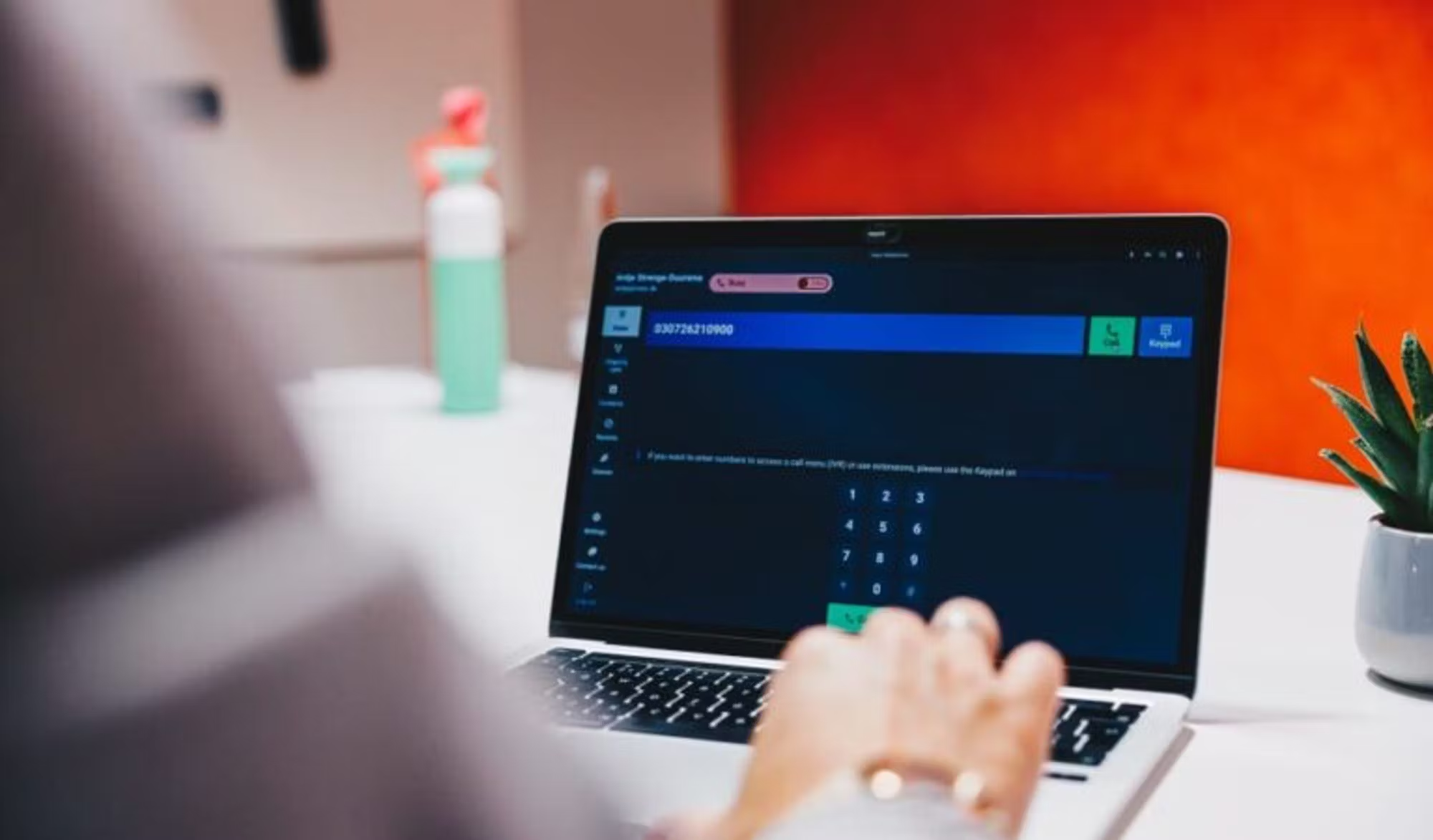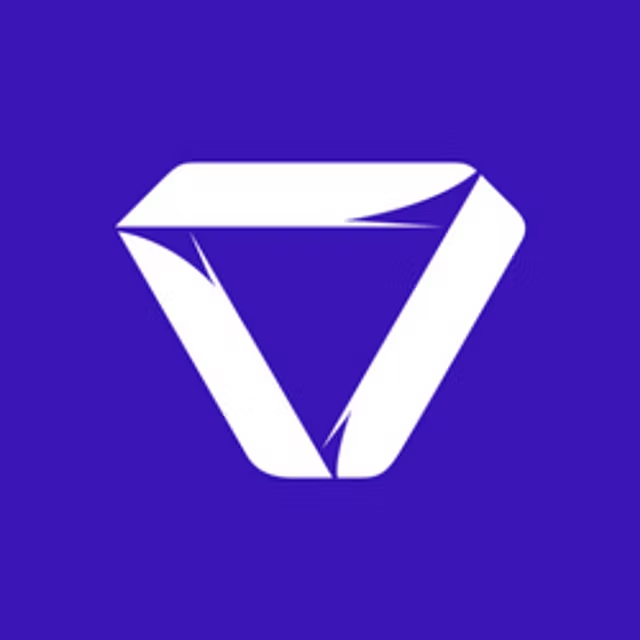Download the Webphone
The Voys Webphone is a softphone that you can use to make calls via the browser of your laptop or computer.

Before you start.
- You have a user account
- A headset that is connected to your laptop.
- Google Chrome or Microsoft Edge browser.
Which browser?
We recommend using the Webphone through Google Chrome or Microsoft Edge. These are the two browsers we support
‣
Chrome
‣
Microsoft Edge
I have feedback on your help pages!
Updates
We are constantly working on our platform and other products. If you want to stay informed of all updates, check for new updates
Still, want to speak to a colleague?
Can't quite figure it out or get it right? Call our Customer Happiness Team at 021 012 5000 or send an email to info@voys.co.za